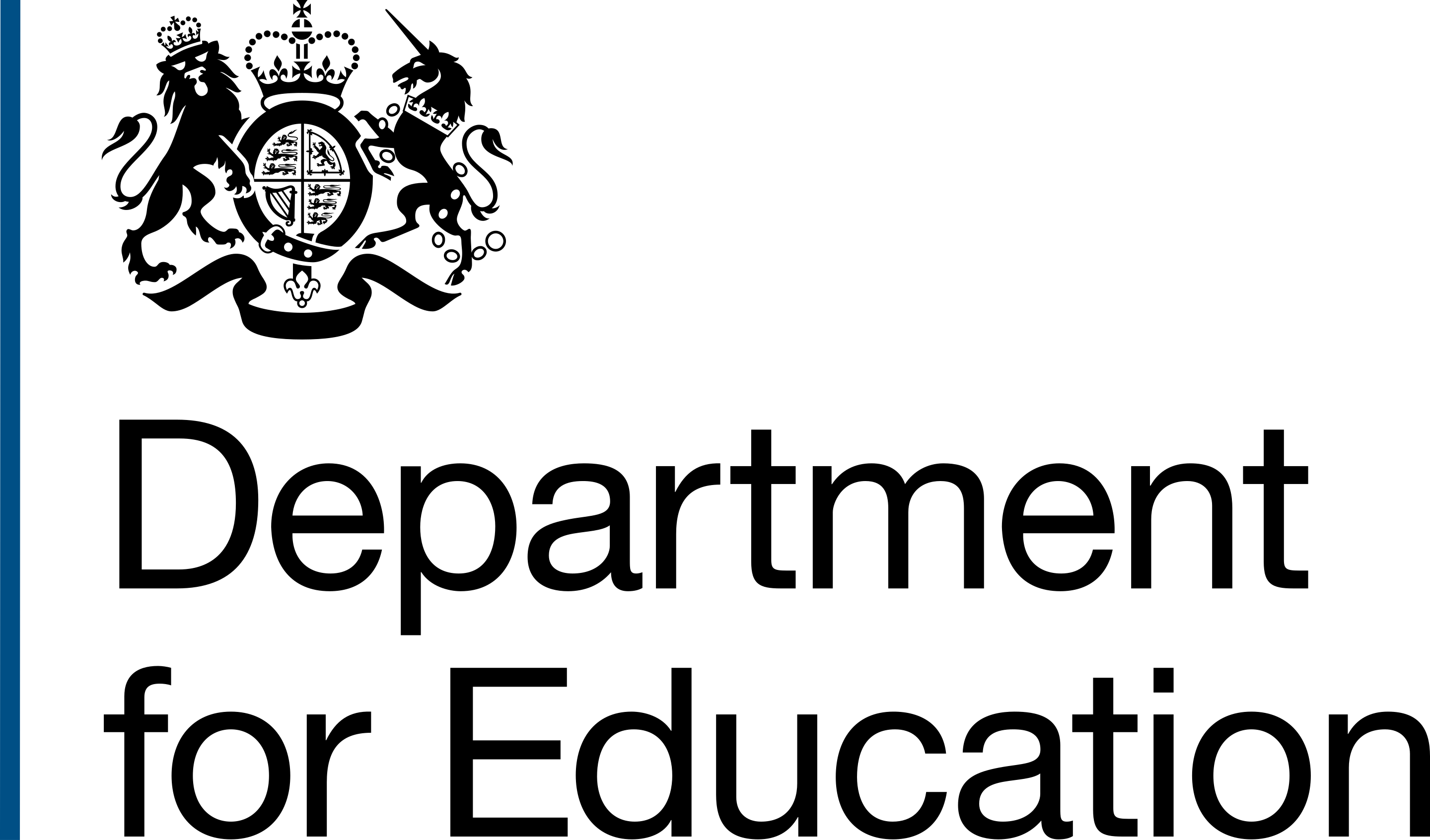This guidance will enable you to use DfE Frontend in your product. It assumes you've got a working knowledge of using packages and working with code.
Follow the guidance for getting the prototype kit set up on your device before following these steps.
If something doesn't work contact DesignOps for help so we can understand the problem and improve guidance where possible.
Install the package
DfE Frontend is available in the npm (Node Package Manager) registry. You can install it using the npm install command in your terminal.
1. Install
npm install dfe-frontend
CSS, Javascript, and logo files
Go to the app/assets/sass folder and open the application.scss file
2. application.scss
Add this line to the top of the file. This needs to come before any other code you add to this file.
@import 'node_modules/dfe-frontend/packages/dfefrontend';
Javascript
Copy the dfefrontend.js file from the /node_modules/dfe-frontend/dist/ folder and put into your /assets/js folder.
Your paths might be different for your local javascript files, for example, a public folder or static files folder.
You need to include the javascript reference in your main layout. Find the scripts section and replace with the following code.
Go to the app/views/layouts folder and open the main.html file
3. main.html
Add this code to the bottom of the file.
{% block scripts %}
{{ super() }}
<script src="/assets/js/dfefrontend.min.js"></script>
{% endblock %}Copy the logo files
There might not be an /app/assets/images folder, so create this first.
4. Copy image assets
From
/node_modules/dfe-frontend/packages/assets/dfe-logo.png
/node_modules/dfe-frontend/packages/assets/dfe-logo-alt.png
To
/app/assets/images
Changing the page width
DfE Frontend uses a 1200px page width vs the 960px of GOV.UK.
To take advantage of the 1200px width in your main, override the width in your .scss file.
5. Set page width to 1200px
After your scss imports, add:
.govuk-width-container {
@include govuk-width-container;
}
Run your app
This is assuming you're using the GOV.UK prototype kit. You'll need to do your own checks on your app depending on your code and build process.
6. Run your app
In your terminal, run the command:
npm run dev
Your code should build, check for any messages, and your app should load at http://localhost:3000
You're good to go
You will now be able to use DfE styles and components in your product.
Used correctly, this package will not interfere with govuk- scoped styles and components. All
DfE Frontend styles are scoped to dfe-.
Making your service look like a DfE service
There are strict rules on how your service should look, depending on where it's provided.
The following sections should be your next steps if you're providing your service on education.gov.uk.